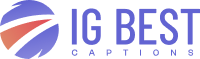Difference Between Sent You a Snap And Sent a Snap: The Hidden Meaning Behind These Notifications
Many Snapchat users feel confused about the difference between notifications saying “sent you a snap” versus “sent a snap”. Users wonder if these notifications mean different things. Research shows both notifications simply indicate that someone has sent you a Snap. Users have created their own theories about these differences. Some users think “sent a snap”...
Serena Bloom
July 5, 2025
CONTENTS
Many Snapchat users feel confused about the difference between notifications saying “sent you a snap” versus “sent a snap”. Users wonder if these notifications mean different things. Research shows both notifications simply indicate that someone has sent you a Snap.
Users have created their own theories about these differences. Some users think “sent a snap” means the sender shared it with multiple people. Others believe “sent you a snap” shows the message was meant just for them. The subtle change in wording affects how people understand these digital communications. This piece explores these notification differences, Snapchat’s messaging system, and user experiences that reveal the impact of these small changes in wording.
What’s the difference between ‘sent you a snap’ and ‘sent a snap’?
Snapchat users often scratch their heads over the subtle differences in notification wording when they get snaps. The biggest difference between “sent you a snap” and “sent a snap” seems more about language than function. Both notifications tell you someone shared a photo or video snap with you through the app. This small change in words has sparked endless discussions among users.
Snapchat’s official stance on the two phrases
Snapchat hasn’t cleared up the exact difference between these notification phrases. Their documentation and support materials don’t explain why some snaps show up as “sent a snap” while others appear as “sent you a snap.” This lack of clarity has led users to come up with their own theories about what these different wordings might mean about how the snap was sent or who else got it.
Why users are confused by the wording
Users feel puzzled by the presence or absence of the word “you” in these notifications. This tiny detail seems deliberate and meaningful to many people. The word “you” hints at directness and exclusivity, which makes recipients wonder if it says something about the sender’s intentions or their sharing list.
The mystery deepens because these phrases appear randomly. Users see different wording for similar types of snaps, making it hard to spot any patterns. This becomes even more interesting in today’s digital world, where we look for hidden meanings in every little detail.
Quick summary of what each phrase likely means
Here’s what each phrase probably means, based on what users have noticed:
- “Sent you a snap” – Shows up when someone sends a snap directly to you. Most users think this means more personal, one-on-one communication, though Snapchat hasn’t confirmed this.
- “Sent a snap” – You’ll see this when someone shares a snap that might have gone to multiple people or a group. The missing “you” could suggest it’s less exclusive.
All the same, keep in mind these are just educated guesses. The difference might just be random variation in notification wording without deeper meaning about the snap’s distribution. On top of that, app updates can alter how these notifications look, so their meaning might change as Snapchat updates its messaging system.
How Snapchat notifications work
Snapchat’s notification system is a vital part of understanding the difference between “sent you a snap” and “sent a snap” messages. The app’s alerts work through a detailed system of notifications, icons, and color codes that show different types of interactions.
Types of notifications you can receive
Snapchat has many more notification types beyond snap alerts. You’ll get notifications for:
- Voice and video calls when someone tries to reach you
- Story notifications when friends post new content or mention you
- Birthday alerts (showing as a cake emoji by their name)
- Screenshot notifications when someone captures your content
- Friend requests when someone adds you
- Message status alerts when snaps fail to send
You can adjust which notifications you want to receive. Just go to Settings → Notifications and toggle specific alert types based on your priorities.
Color codes and what they mean
Snapchat uses a detailed color-coding system to separate different types of communications:
- Red shows photo snaps (without audio)
- Purple marks video snaps (with audio)
- Blue indicates chat messages
The app also uses shapes to show message status. Filled arrows mean your sent content hasn’t been opened yet, while unfilled arrows show your snap has been viewed. Filled squares mean you have unopened content, and unfilled squares indicate you’ve viewed the content.
How group vs individual snaps are handled
Your notification feed displays group and individual snaps differently. While Snapchat doesn’t clearly separate between “sent you a snap” and “sent a snap” based on group status, it handles them uniquely. Group snaps usually show generic wording, while direct messages have individual-specific notification text.
The app’s Do Not Disturb feature lets you mute notifications from specific groups without leaving them. This helps you manage busy group conversations effectively.
User theories and real-world patterns
Snapchat hasn’t officially explained the difference between “sent you a snap” and “sent a snap”. Users have come up with their own theories based on patterns they see. These user observations shape how people understand their Snapchat messages.
When ‘sent a snap’ usually appears
The “sent a snap” notification shows up when users think the sender has sent the same snap to multiple people at once. The missing “you” suggests it’s less personal and more like a mass message. Users often see this wording with snaps that go to many friends or group chats. This type of notification typically comes with content that looks more like a broadcast to everyone.
When ‘sent you a snap’ is more common
The “sent you a snap” notifications tend to pop up when someone gets snaps meant just for them. Adding “you” makes it feel more exclusive, and recipients usually think these snaps were created specifically for them. People see this format more with personal content or direct responses to earlier chats. Most users take this wording as a sign that the sender focused on them specifically.
Examples from user experiences and Reddit threads
Users share different stories on Reddit and TikTok. Some TikTok users say they tested this theory with friends but couldn’t find any clear patterns. Others strongly believe they see clear differences, especially with group and individual snaps. A Reddit user mentioned getting notifications that vanished once they opened the app. This shows how confusing these notifications can be.
Why these patterns are not always consistent
The mixed results come from Snapchat’s notification system changes. Users notice different patterns after each app update. Device settings, notification priorities, and network issues can change how these messages look. It’s worth mentioning that Snapchat hasn’t confirmed any of these user theories, so the patterns people see might just be coincidental rather than intentional.
Understanding the messaging system and icons
The difference between “sent you a snap” and “sent a snap” makes more sense when you know how Snapchat’s messaging system and visual indicators work. These subtle differences become clear once you’re familiar with the platform’s communication style and icons.
How does Snapchat messaging work?
Snapchat starts with a camera screen that lets you capture and share content right away. Your Snaps show up in the Chat screen where all your messages are neatly displayed. Snapchat stands out from regular messaging apps because messages disappear after viewing. This creates a more spontaneous way to chat with friends.
You can send different types of content: photo Snaps without sound, video Snaps with audio, and regular text messages. Each message type shows up with its own special icon in your chats.
What does ‘shared a snap with you’ mean?
Someone who “shared a snap with you” usually means they sent you something from their Story or Spotlight. This is different from getting a “sent you a snap” notification, which means they created something just for you. These small changes in wording help you understand where the Snap came from.
Snapchat icons and their meanings
Snapchat uses colors to help you understand your messages:
- Red icons show photo Snaps without sound
- Purple icons mean Snaps with sound
- Blue icons are for Chat messages
The shapes tell you more:
- Solid arrows mean you sent something that hasn’t been opened
- Hollow arrows show your friend saw what you sent
- Solid squares mean you got something new
- Hollow squares show you’ve seen the content
How to tell if a snap was sent to multiple people
Snapchat keeps things private and doesn’t show if a Snap went to just you or many people. The app protects everyone’s privacy by not revealing recipient lists. You might guess from the content itself – if it mentions your specific conversation, it’s probably just for you. But there’s no sure way to know exactly who else got the same Snap.
Conclusion
The difference between “sent you a snap” and “sent a snap” on Snapchat is nowhere near as complex as users think. Both notifications tell you someone shared photo or video content with you. Many users believe “sent you a snap” means personal, one-to-one sharing while “sent a snap” points to group messages. Snapchat hasn’t confirmed these theories yet.
Of course, this mystery keeps discussions going on social media platforms everywhere. Users see patterns that change with every update, which makes it hard to figure out why these notifications vary. On top of that, your device settings and notification priorities might change how these alerts show up.
Snapchat’s color-coding system works better than notification text to understand your messages. Red means photos, purple shows videos, and blue indicates text messages. The shapes of these icons also tell you if someone opened the content.
The difference between these notifications interests many users, but it’s just how Snapchat’s system works rather than a sign of different sharing methods. This small mystery will stick around until Snapchat explains it officially.
The snap’s content matters more than the notification wording. After all, Snapchat helps people connect through pictures and videos, whatever words announce their arrival.
FAQs
Q1. What’s the difference between “sent you a snap” and “sent a snap” notifications?
While there’s no official distinction, users generally interpret “sent you a snap” as a more personal, direct communication, while “sent a snap” might indicate the message was sent to multiple recipients. However, both essentially mean someone has shared a photo or video with you on Snapchat.
Q2. How does Snapchat’s color-coding system work for notifications?
Snapchat uses different colors to indicate the type of content: red for photo snaps without audio, purple for video snaps with audio, and blue for chat messages. The shape of the icon also matters – solid shapes mean unopened content, while hollow shapes indicate viewed content.
Q3. Can you tell if a snap was sent only to you?
Unfortunately, there’s no foolproof way to determine if a snap was sent exclusively to you. Snapchat doesn’t provide direct indicators about distribution lists to maintain recipient privacy. The content itself might offer clues, but there’s no guaranteed method to confirm this.
Q4. What does the “shared a snap with you” notification mean?
This notification typically indicates that someone has sent you a Snap from their Story or Spotlight, rather than creating content specifically for you. It’s slightly different from the “sent you a snap” notification, which usually suggests more personalized communication.
Q5. How can I customize my Snapchat notifications?
You can customize which notifications you receive by going to Settings → Notifications in the Snapchat app. Here, you can enable or disable specific alert types such as voice and video calls, story notifications, birthday alerts, screenshot notifications, friend requests, and message status alerts according to your preferences.
More posts
How to Use Merch in Your Instagram Strategy
Key TakeawaysMerch can turn followers into loyal brand advocates when done right.Instagram’s built-in tools make selling easier than most realize.Good…
Social Media Mental Health Statistics 2025: The Hidden Truth Parents Need to Know
The latest social media mental health statistics paint a worrying picture: teens who use social media heavily are almost twice…
Latest Cybersecurity Statistics: What The Data Reveals About Your Security
Cyber attacks strike every 39 seconds on average – a chilling reality revealed by cybersecurity statistics . The digital world…