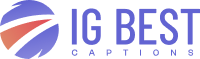SmartThings Find: Your Ultimate Guide to Never Losing Samsung Devices Again [2025]
Lost your Samsung phone or Galaxy Buds? The panic of searching for misplaced devices ends with SmartThings Find. This service offers a quick solution to locate your lost Samsung devices. SmartThings Find exists as a service within the SmartThings app that helps users locate their lost Samsung devices – phones, tablets, earbuds, watches and more....
Serena Bloom
July 5, 2025
CONTENTS
Lost your Samsung phone or Galaxy Buds? The panic of searching for misplaced devices ends with SmartThings Find. This service offers a quick solution to locate your lost Samsung devices.
SmartThings Find exists as a service within the SmartThings app that helps users locate their lost Samsung devices – phones, tablets, earbuds, watches and more. The app uses Bluetooth Low Energy and ultra-wideband technologies that help users track their missing Galaxy devices. Samsung’s service gained impressive early traction with 6 million users from Korea, the U.K., and U.S. signing up at the time of early access.
The global launch followed on devices running Android 8 or later. The service’s growth has been remarkable with over 300 million “find nodes” – registered and opted-in devices that help locate lost Samsung products. These numbers show 1.5 times growth over the last several years since July 2022.
This detailed guide will help you understand how to add devices to SmartThings Find, set up the service, use its location features, and manage privacy settings. You’ll find the SmartThings Find my device functionality invaluable, whether you’re new to Samsung’s ecosystem or a longtime user. The service saves time and reduces stress at the time your valuable technology goes missing.
What is SmartThings Find and how does it work?
SmartThings Find is a special service in the SmartThings app that helps you find your lost Samsung devices quickly. This feature makes use of a network of Galaxy devices to track down misplaced items, even if they’re offline or running low on battery.
Supported Samsung devices and platforms
The service works with many Samsung devices. We focused on Galaxy smartphones and tablets that run Android 8 or later. It also supports Galaxy Watch3, Watch4, Watch5 series, Galaxy Buds Live, Buds Pro, Buds2, and Buds2 Pro. You can even use SmartTags that attach to everyday items like keys or backpacks. The best results come when each device is registered to your Samsung account with the “Offline finding” option turned on.
BLE, UWB, and AR technologies explained
The real magic of SmartThings Find comes from its advanced technology stack. The system uses Bluetooth Low Energy (BLE) and ultra-wideband (UWB) technologies to track locations precisely. Your device sends out a BLE signal automatically after being offline for 30 minutes, which other Galaxy devices nearby can detect. The AR-based Search Nearby feature creates an easy-to-use reality interface that shows color graphics. These graphics become more intense as you get closer to your device. Phones with UWB technology, like the Galaxy S21+ or S21 Ultra, give you even more accurate directional guidance.
Difference between SmartThings Find and Samsung Find
SmartThings Find and Samsung Find share similar features but are different apps. Samsung Find is a newer standalone app that came out with One UI 6.1 on the Galaxy S24 series. SmartThings Find lives inside the SmartThings app, while Samsung Find works on its own with three main tabs: Devices, Items, and People. The People tab stands out as a new feature that lets you share locations with family members. Samsung Find takes all the tracking features that ever spread from SmartThings Find and puts them in a more optimized, dedicated interface.
How to set up and add devices to SmartThings Find
Samsung SmartThings Find setup takes just a few simple steps to help you locate your devices whenever you need them. Let me show you the process from the basic setup to adding devices and turning on key features.
Step-by-step setup in the SmartThings app
The SmartThings Find setup process is simple. Launch the SmartThings app on your phone and select the Life tab at the bottom. Look for the SmartThings Find card and tap it. New users will see a prompt to tap Download for the required add-ons. After downloading completes, tap Agree to accept the terms. The app will ask you to pick which devices should appear on the location map – select your priorities and tap Done.
How to add devices to SmartThings Find
The original setup lets you add more devices to track. Open the Devices tab in the SmartThings app and tap the Home icon. Pick your preferred location, tap Add (the plus sign), then select Add device. Bluetooth devices need you to tap Scan nearby and choose your device once it shows up. Devices that don’t appear automatically can be added by selecting By device type for Samsung products or By brand for other compatible devices.
Enabling Offline Finding and remote controls
Offline Finding stands out as the most powerful SmartThings Find feature. The setup requires you to open the SmartThings app, select the Life tab, tap the SmartThings Find card, then tap More options (three vertical dots) and choose Settings. Select Allow devices to be found, then turn on the switch next to Offline finding. This feature pairs with Find My Mobile to locate your device even without an internet connection.
Your device’s offline location can be encrypted for extra security. Access the Settings menu, tap Encrypt offline location, toggle the switch next to your device, and set up a 6-digit PIN. This step will give a layer of protection that lets only you see your device’s location details.
Using SmartThings Find to locate your devices
SmartThings Find helps you locate your missing Galaxy phone, tablet, earbuds, or watch with pinpoint accuracy. The service makes finding your devices a breeze after the initial setup.
Finding devices on the map
The SmartThings app shows all your registered devices on a map when you tap the Life tab and select the SmartThings Find card. A swipe up reveals detailed device information, including addresses and timestamps. The Refresh icon under each device name updates its location. You can tap any device on the map to select it, and zoom in by pinching the screen.
Search Nearby and Ring features
The Search Nearby feature is a great way to get closer to your missing device. A Bluetooth search shows a progress bar that indicates signal strength as you approach. Your device will ring at full volume for one minute when you tap Ring, even if it’s on mute or vibrate. This works best outdoors without obstacles, letting you detect devices up to 100m away.
Track location and get notified when found
The Track location feature sends you updates about your device’s location every 15 minutes – perfect for devices that might be moving. You’ll get alerts when other Galaxy devices in the SmartThings Find community spot your device if you turn on Notify me when it’s found. The Notify when left behind feature alerts you when your device and phone get separated.
Using SmartThings Find from a web browser
The SmartThings Find website lets you log in with your Samsung account from any browser. You’ll find a list of your registered devices with their current status, network connectivity, and battery life. The web interface gives you access to core features like Ring and Track location.
Using your Galaxy Watch to find your phone
Samsung Watch users can find their phones using the built-in Find my Phone app. Here’s how:
- Open the Apps tray and select Find my Phone
- Tap Start to begin ringing your phone
- Swipe on the X button to stop the ringing once found
Advanced features and privacy settings
SmartThings Find goes beyond simple tracking by offering powerful privacy and security features that put you in control of your devices. These capabilities protect your information while making device finding more functional.
Location sharing with family or members
You can share device locations with family members or friends using SmartThings Find. The process is straightforward – open the SmartThings app, tap the Find card in the Life tab, select “Members’ devices,” and tap “Invite member.” People can be invited through email or QR code. Your shared devices will appear in their app under “Members’ devices” once they accept. Families tracking multiple devices across different users will find this feature helpful.
Encrypting offline location data
SmartThings Find improves security through end-to-end encryption of your offline location data. You can activate this feature by tapping “Encrypt offline location” in Settings and creating a 6-digit PIN. Your device’s location information stays private and secure when it communicates with the SmartThings Find network.
Unknown tag detection and safe tags
The “Unknown tag detection” feature keeps you safe from unwanted tracking. This experimental feature lets you know if an unknown SmartTag moves with your device. You can turn on “Unknown tag alerts” to get notifications, manually “Search for unknown tags” nearby, or mark “Safe Tags” you recognize. This security measure matters more now that the SmartThings Find network has grown to over 70 million helper devices.
Battery saving mode and emergency options
The SmartThings Find website lets you activate Maximum power saving mode remotely when your device’s battery runs low. Select your device, click “Extend battery life,” and tap “Extend.” This will give you more time to locate your device by extending its battery life.
Locking or erasing lost devices remotely
SmartThings Find lets you lock or erase your device remotely as a last resort. The lock feature helps you set a PIN, add an emergency contact number, and show a custom message on the lock screen. The erase option does a factory reset to protect your data from unauthorized access if your device is completely lost. Note that tracking through SmartThings Find stops working after you erase the device.
Conclusion
SmartThings Find is a game-changer for Samsung device owners who worry about losing their expensive tech. This piece shows how this smart service changes the stressful hunt for lost devices into something much simpler.
You won’t need much time to set up SmartThings Find, but it will give you complete peace of mind. The right configuration with offline tracking lets you find your devices even when they’re off or disconnected. This makes it a must-have tool for Samsung users.
The sort of thing I love about SmartThings Find is its unique tracking technology. It combines Bluetooth Low Energy and ultra-wideband tech to pinpoint exact locations. The AR-based Search Nearby feature adds visual hints that make finding devices feel like playing a high-tech treasure hunt.
The SmartThings ecosystem puts privacy first. Your location data stays safe through end-to-end encryption, unknown tag alerts, and safe tag settings. These security features become more crucial as the network grows beyond its current 300 million find nodes.
The system gives you total control of your Samsung devices in any situation with features like family location sharing, remote battery saving, and emergency device locking. On top of that, it offers web access and Galaxy Watch support when you can’t use your main device.
SmartThings Find takes away the stress of losing your Samsung devices. Your Galaxy Buds might slip between sofa cushions or you could leave your phone at a café – this service helps you find them quickly so you can get back to using your tech. Your devices should simplify life, not complicate it – and SmartThings Find definitely delivers on this promise.
FAQs
Q1. What’s the difference between Samsung Find and SmartThings Find?
Samsung Find is a newer standalone app with a dedicated interface, while SmartThings Find is a feature within the SmartThings app. Samsung Find offers additional functionality like location sharing with family members through its “People” tab.
Q2. Which Samsung devices are compatible with SmartThings Find?
SmartThings Find supports Galaxy smartphones and tablets running Android 8 or later, Galaxy Watch3 and newer models, Galaxy Buds Live and later versions, and Galaxy SmartTags. The service continues to expand its compatibility with more devices.
Q3. How does SmartThings Find locate offline devices?
SmartThings Find uses Bluetooth Low Energy (BLE) technology to detect offline devices. When a device has been offline for 30 minutes, it emits a BLE signal that can be picked up by other nearby Galaxy devices in the SmartThings Find network.
Q4. Can I use SmartThings Find to locate my device from a computer?
Yes, you can access SmartThings Find through a web browser. Simply log in to the SmartThings Find website with your Samsung account to view your registered devices’ status and use core functions like Ring and Track location.
Q5. How does SmartThings Find protect my privacy?
SmartThings Find offers end-to-end encryption for offline location data. You can enable this feature by setting a 6-digit PIN in the app settings. Additionally, it includes unknown tag detection to alert you of potential unwanted tracking and allows you to designate safe tags.
More posts
Social Media Mental Health Statistics 2025: The Hidden Truth Parents Need to Know
The latest social media mental health statistics paint a worrying picture: teens who use social media heavily are almost twice…
Latest Cybersecurity Statistics: What The Data Reveals About Your Security
Cyber attacks strike every 39 seconds on average – a chilling reality revealed by cybersecurity statistics . The digital world…
Remote Work Statistics 2025: The Real Numbers Behind Working From Home
Remote work numbers have changed drastically since 2019. Only 6.5% of private sector employees worked from home at the time.…